Introduction
How It Works
Assumptions
Changing Data
Data Structure
Data
Relationship
Index
Comments
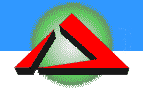
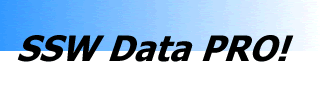
Data Structure
When the Data Structure option is chosen, you may elect to add, rename, delete or change the properties of a table or a field.
If "Table" is selected, then a list of all the tables in the backend database are displayed. In the example below, all the relevant tables in "NorthwindData.mdb" are shown.
If "Field" is chosen, then a list of all the fields in the highlighted table are displayed.
You can create a new field in a table by typing in a field name in the box provided.
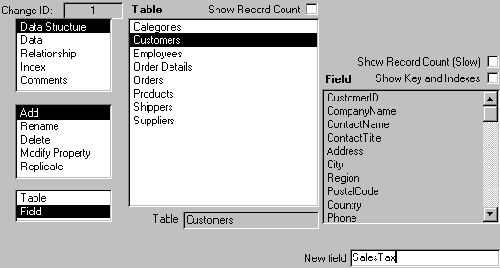
|
Example Add a new field Microsoft has asked for a sales tax field in the 'Customers' table default '0'. (This will only effect the new records. We will have to update the old records next)
Your Data version is now 1. |
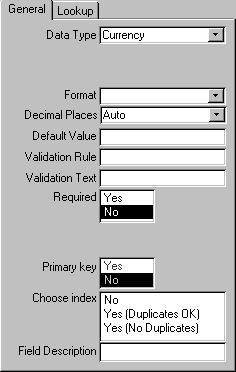 |
