|
SSW Performance PRO! isolates performance bottle-necks in your Access 97, 2000, 2002 or 2003 app. It checks every form, combo and list box,
and reviews SQL statements. It reports exactly what to fix to improve the the speed of your application. SSW Performance PRO! is
especially useful after you've upsized an application to SQL Server to pinpoint black spots in your app.
SSW Performance PRO! evaluates the speed of your forms so you can work where it will
make a difference. It
works whether your backend is Access (mdb) or Microsoft SQL Server. It
works whether you have a single/multiple backend(s).
This cool utility analyzes every form, every combo and list box, checks the SQL
statements and works out the time of executing these SQL statements -
obviously you will get the best results if your Access database is linked
to server across the network. After you use the generated reports, you
can optimize design of your forms and controls without any worries.
You know you shouldn't have large record sets in your database... Microsoft Access
developers too often use forms and combos bound to large tables or slow
queries. Let this wizard analyze your front end database and tell you
what forms are slow and what controls are the culprits in each form. Now
use your development time on the things that really matter. Then re-analyze
and see your progress.
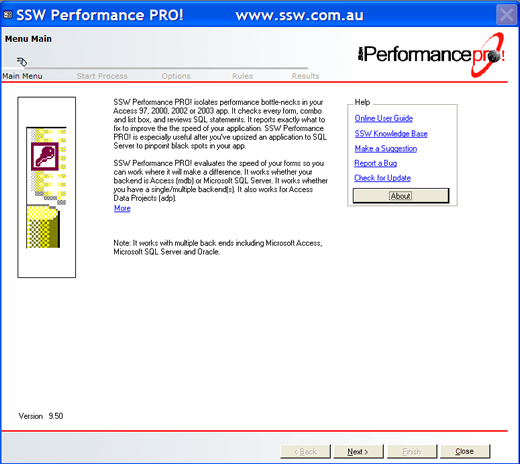
Figure: SSW Performance PRO! provides a simple wizard interface to report exactly
what to fix to improve the the speed of your application |