This product is no longer supported.
SSW SQL Reporting Service Auditor (SSW Auditor)
installation cannot run perfectly on MS SQL Server 2008
and later versions, you need to manually configure it.
This document is made under the following install
environment:
-
Windows Server 2008 R2 Enterprise with Service Pack 1
- MS SQL Server 2008 R2
- SSW SQL Reporting Services Auditor v1.22
Before you can run SSW SQL Reporting Services(SSRS)
Auditor, you need to complete the following steps.
- Adding an ASP.NET 2.X Application Pool
- Using this Application Pool in SSRS Auditor
- Rname “ValidateReports” file
First, to add an ASP.NET Application Pool:
-
Open "Internet Information Services (IIS) Manager"
-
Expand the menu under Server name | right click
"Application Pools" | select "Add Application pool..."
-
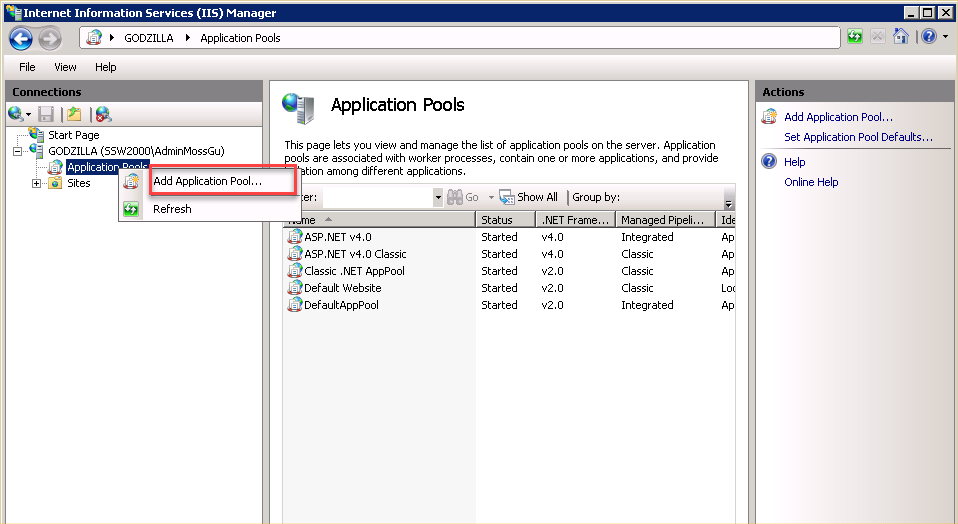
- Figure: Add an Application Pool in IIS
-
Adding a new Application Pool. In this example, it
named as "TestAppPool", select ".NET Framework
v2.0XXXX", tick the box in front of "start application
pool immediately", click "OK"
-
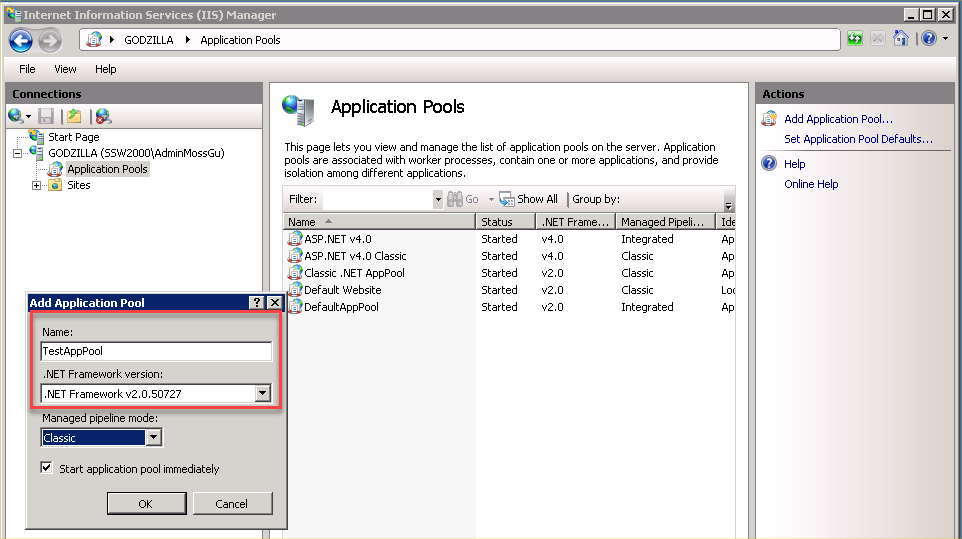
- Figure: Adding a new application pool
-
Go to Advanced Settings of "TestAppPool"
-
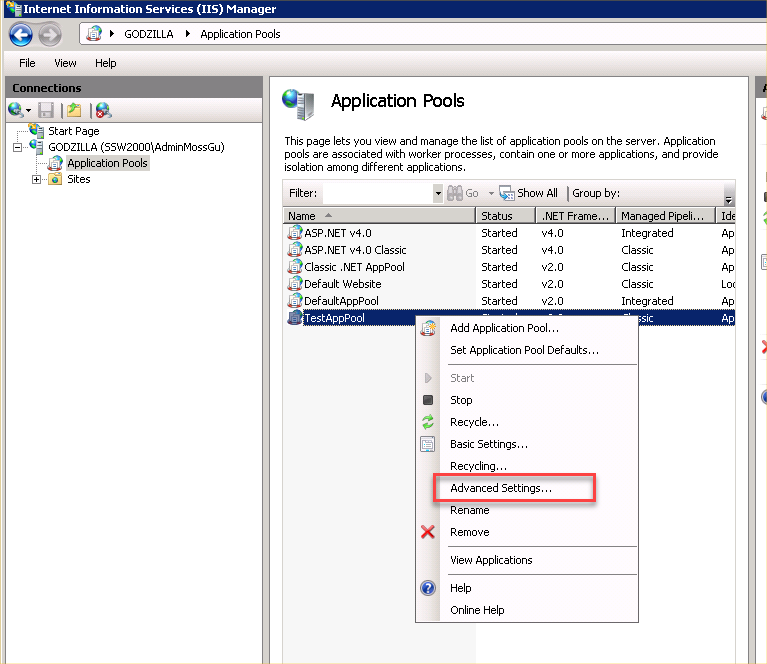
- Figure: Go to Advanced Settings
-
In Advanced Setting, change Identity from
"ApplecationPoolIdentity" (default) to "LocalSystem" |
Click "OK"
-
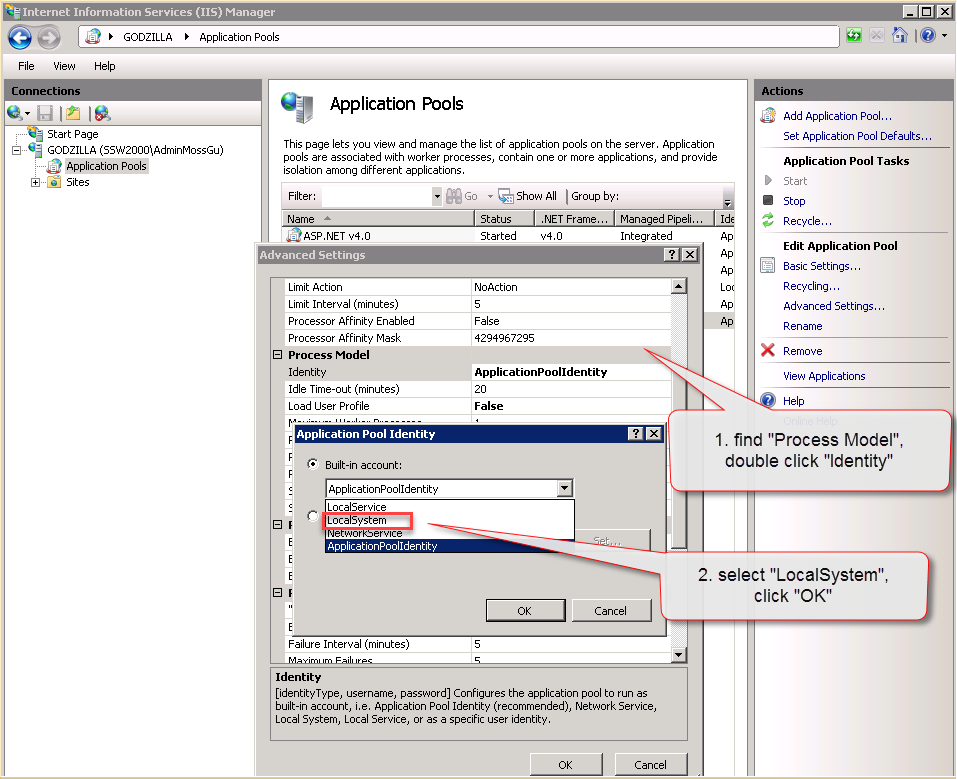
-
Figure: Change Identity from
ApplecationPoolIdentity(default) to LocalSystem
-
The newly created application pool is shown
-
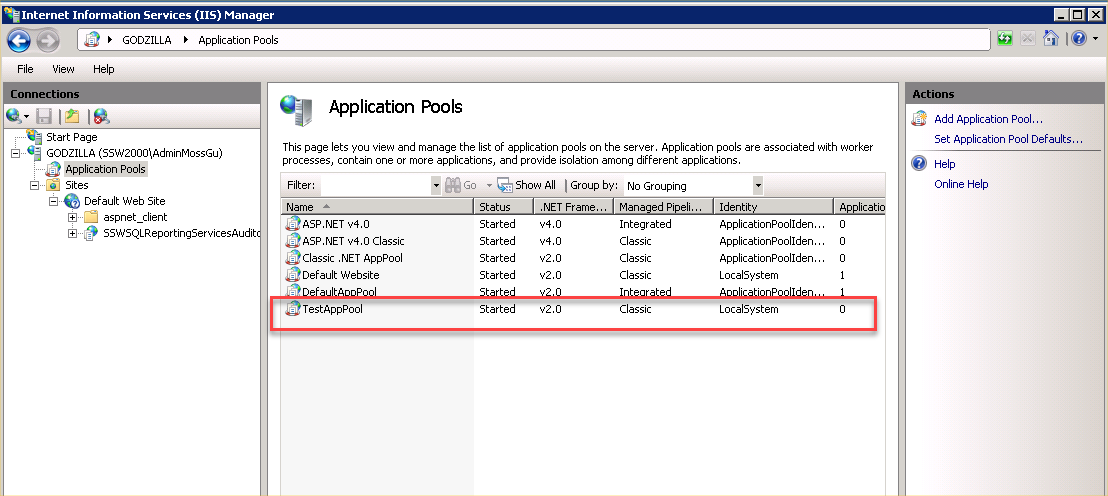
-
Figure: The newly created application pool is
shown
Second to add an ASP.NET Application Pool:
-
Go to SSRS Auditor's application Pool. Right click
"SSW SSRS Auditor" | select "Manage Application" |
select "Advanced Settings"
-
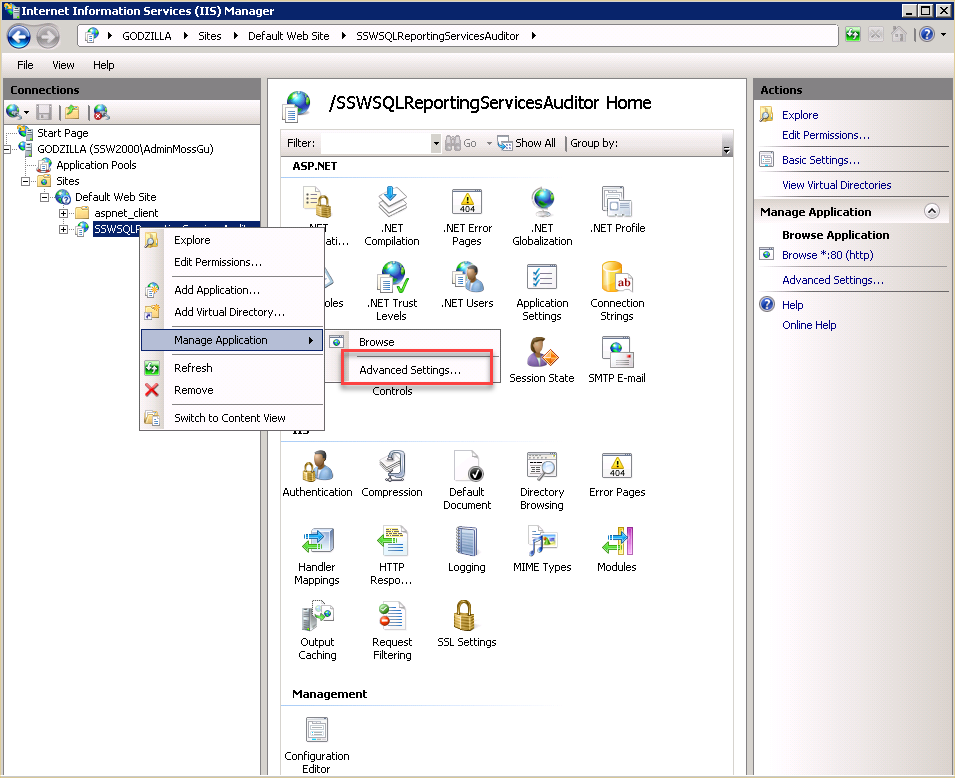
-
Figure: Go to "Advanced Settings" of SSW SSRS
Auditor
-
To use the new application pool
-
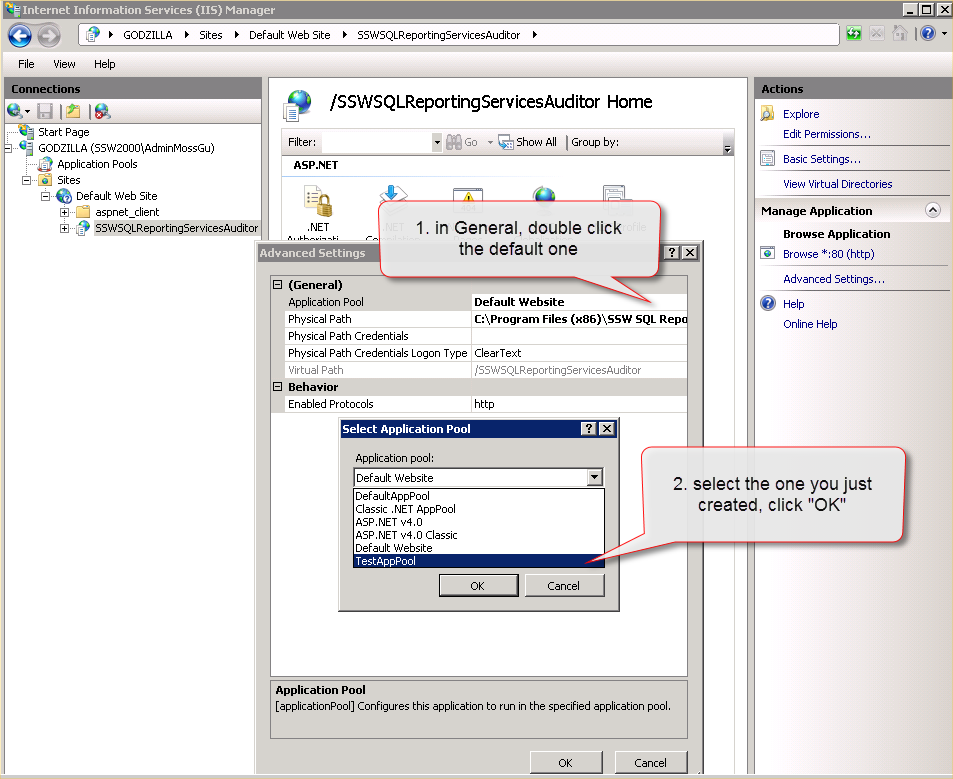
- Figure: start using new application pool
Last, rename "001-ValidateReports" file in SSW auditor
folder from:
0
01- ValidateReports
To:
01 - ValidateReports
-
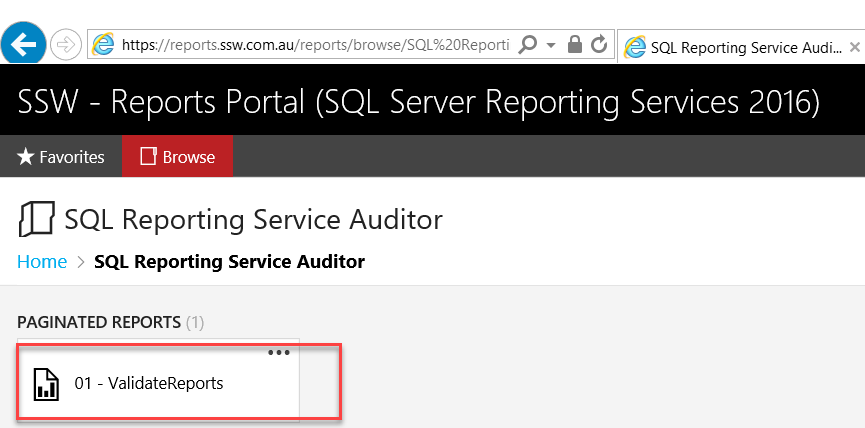
- Figure: change its name to "01-ValidateReports"